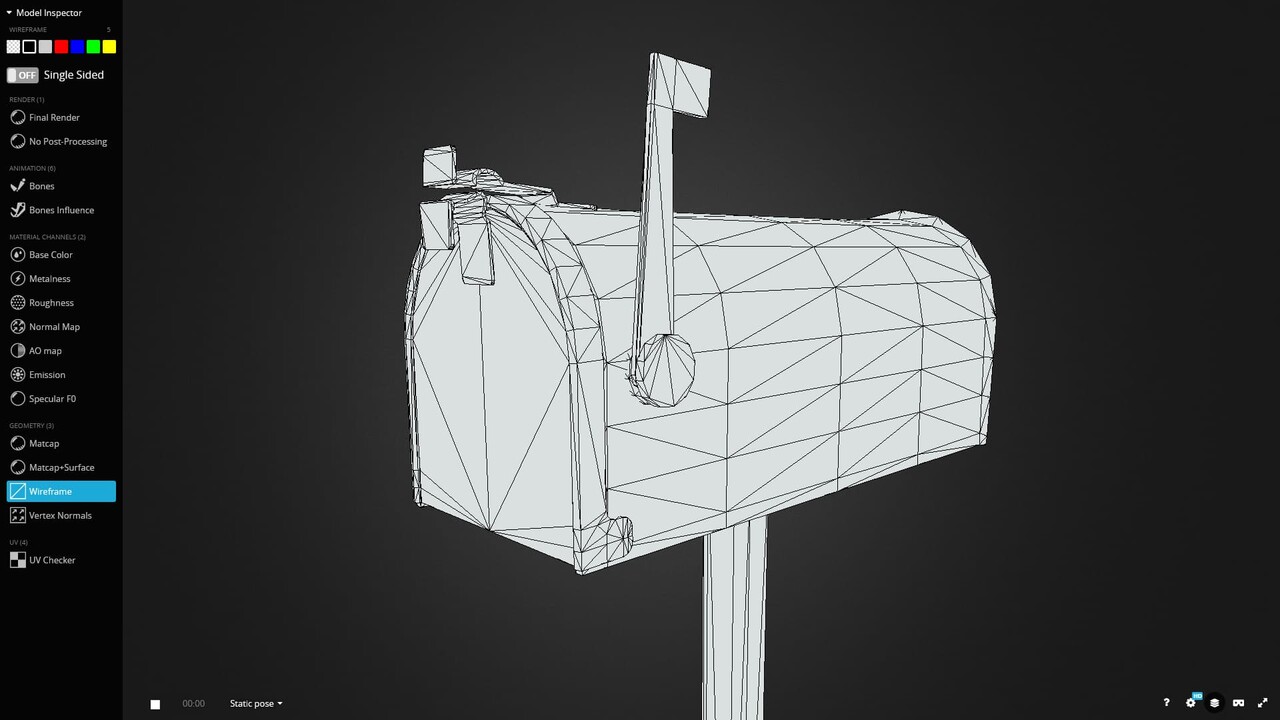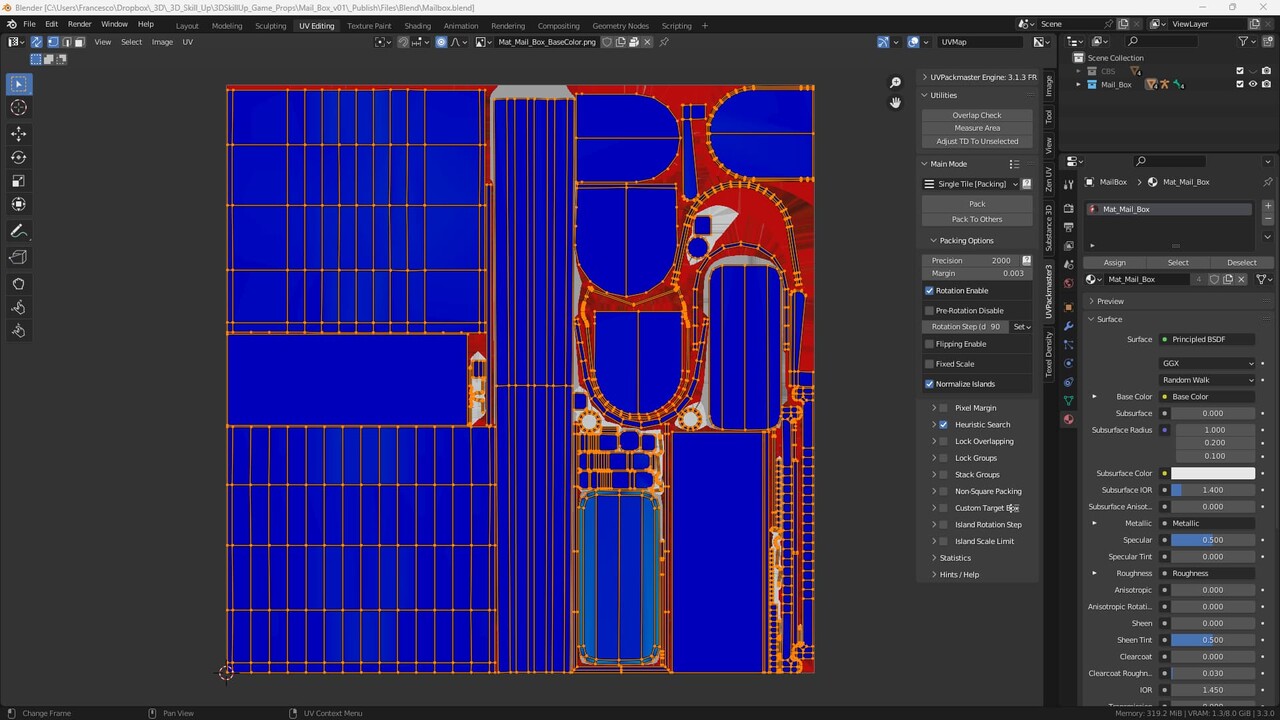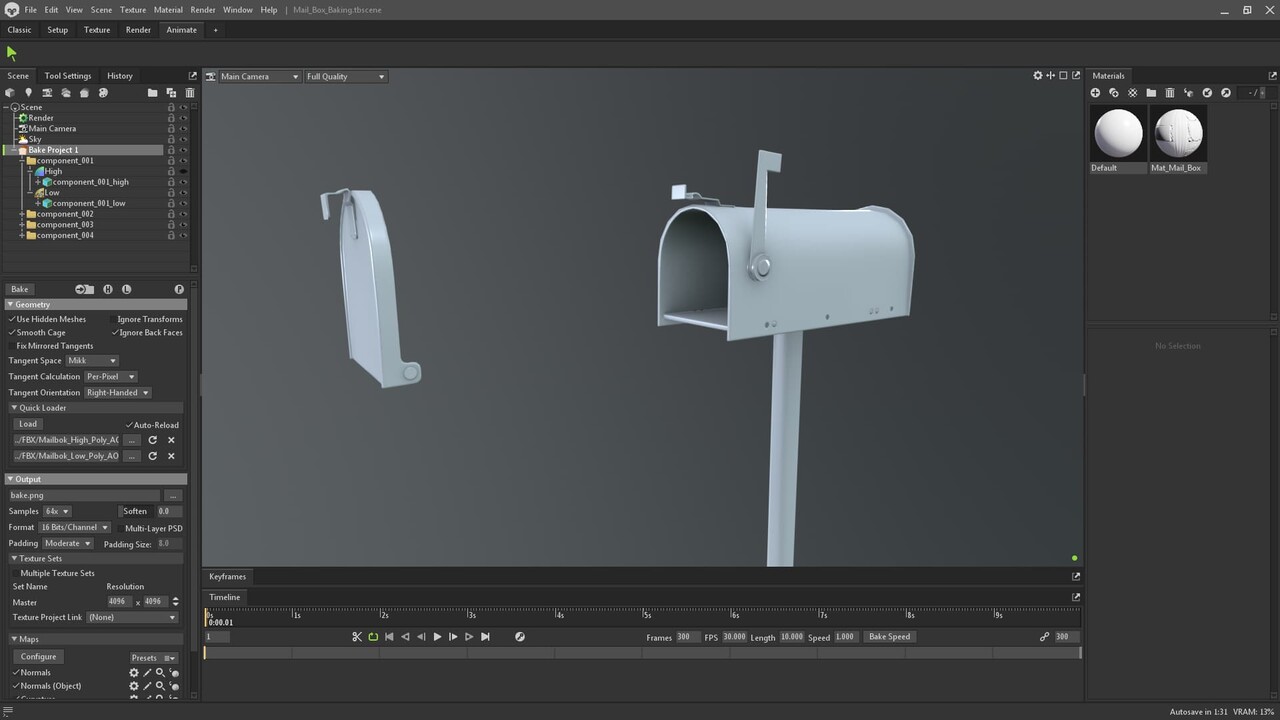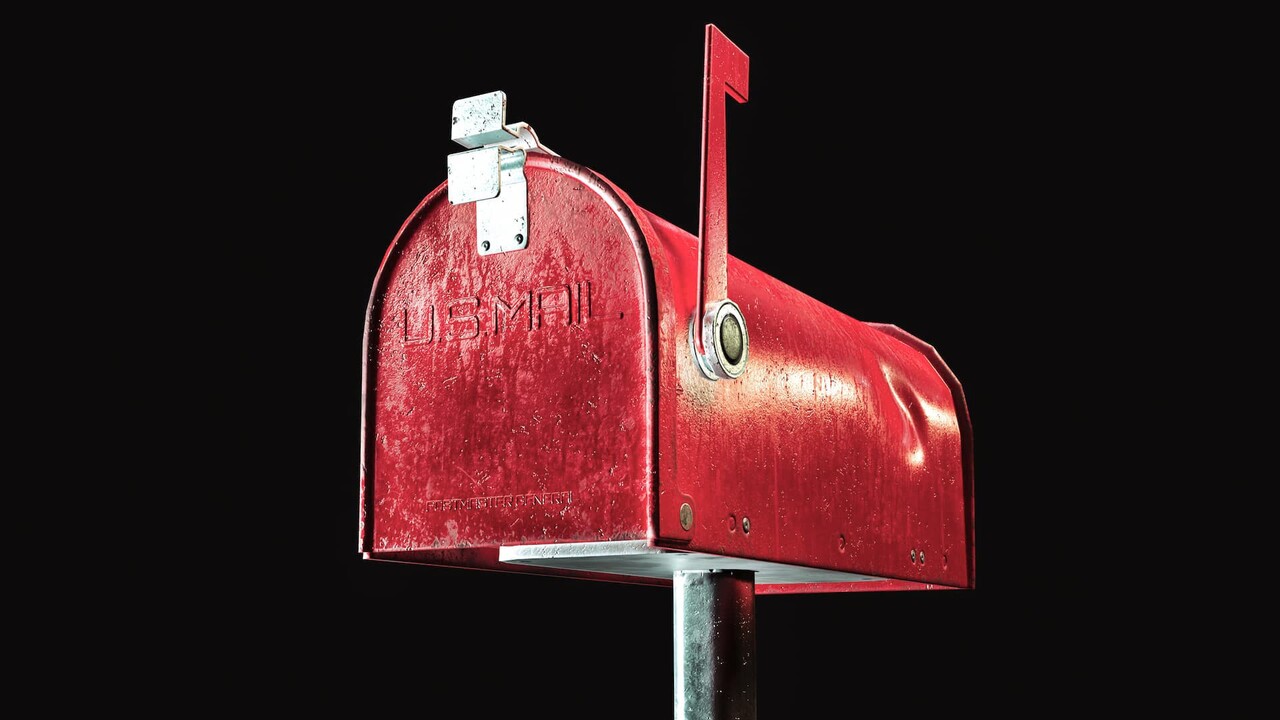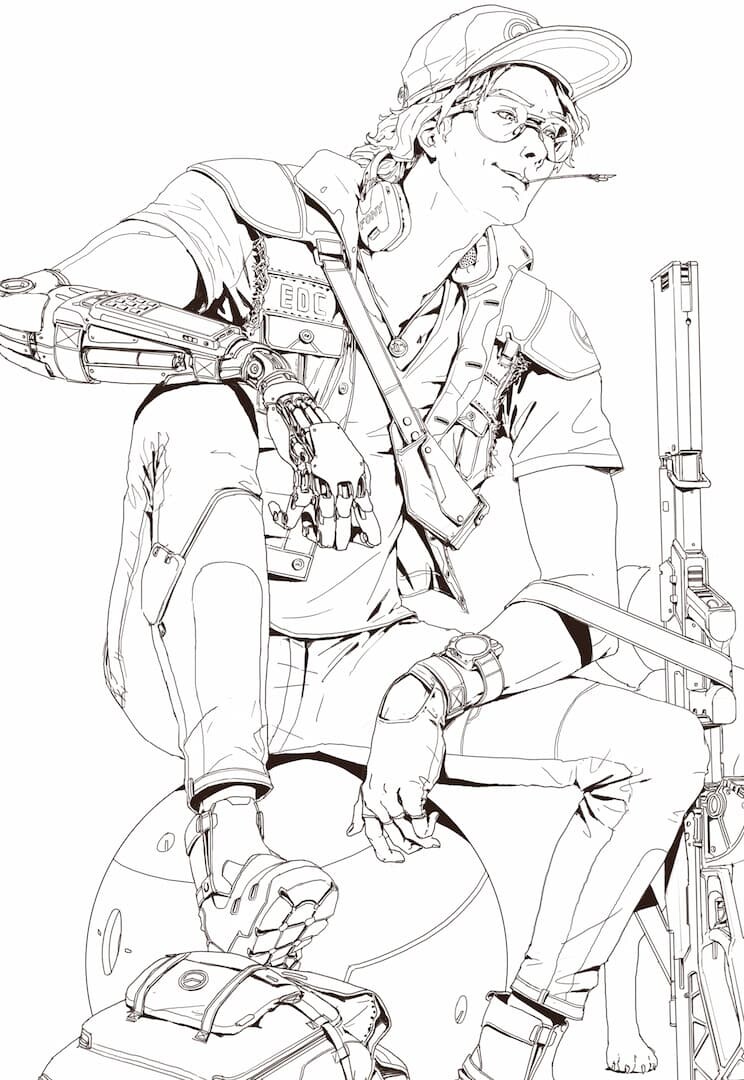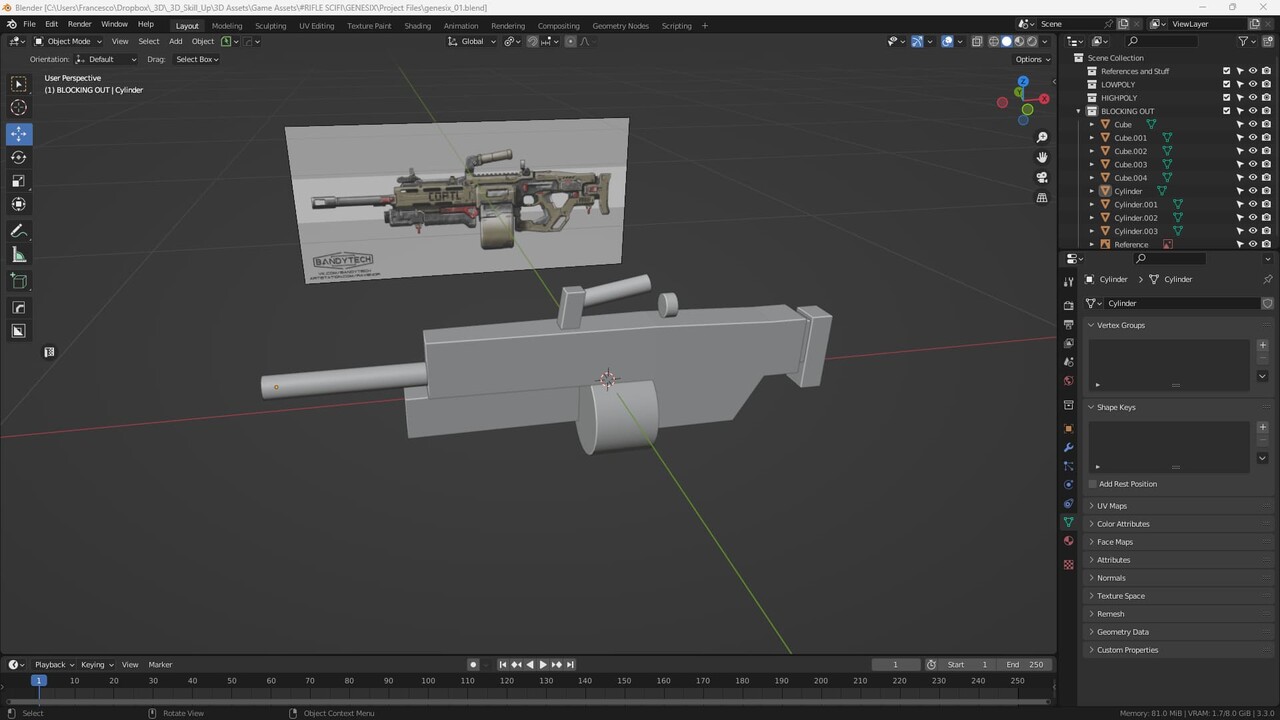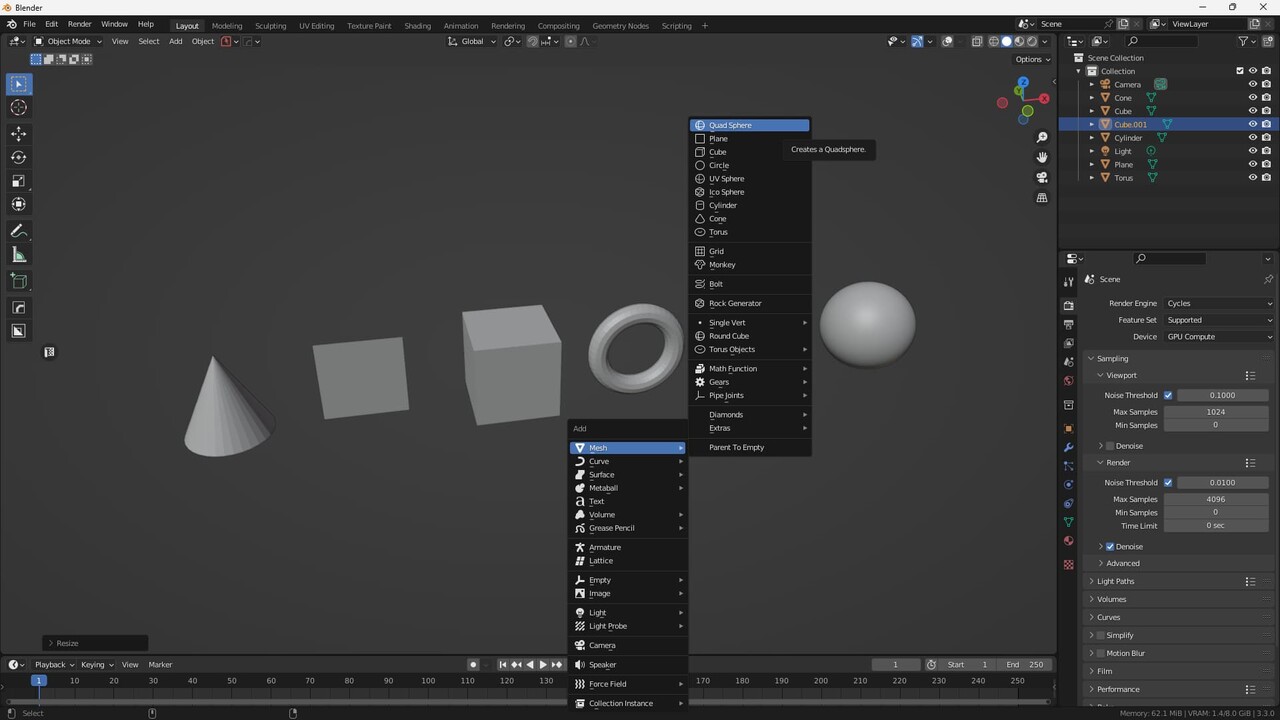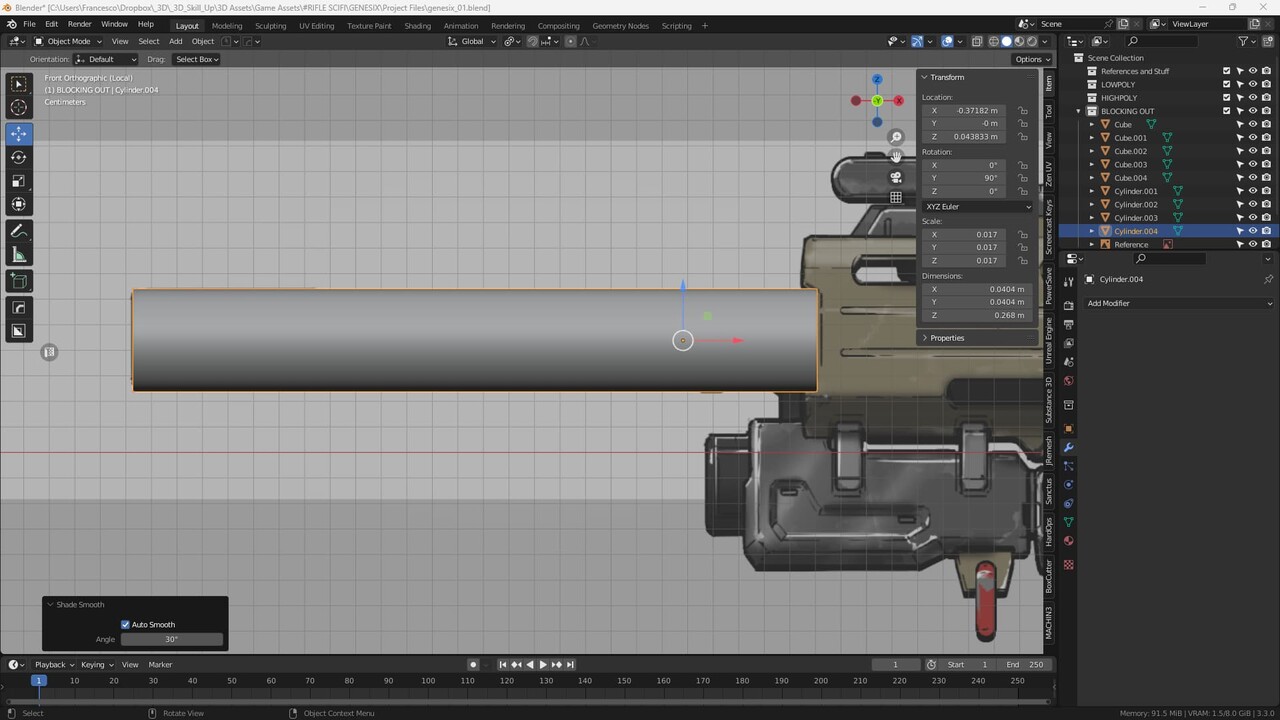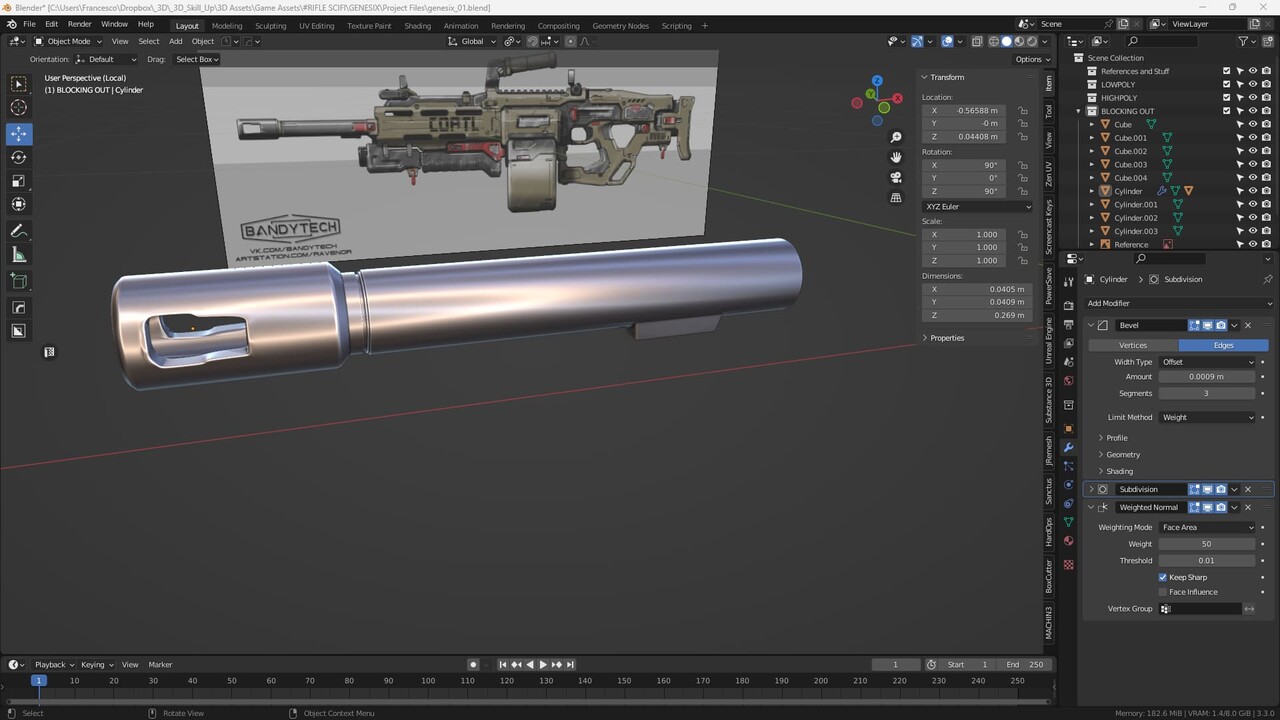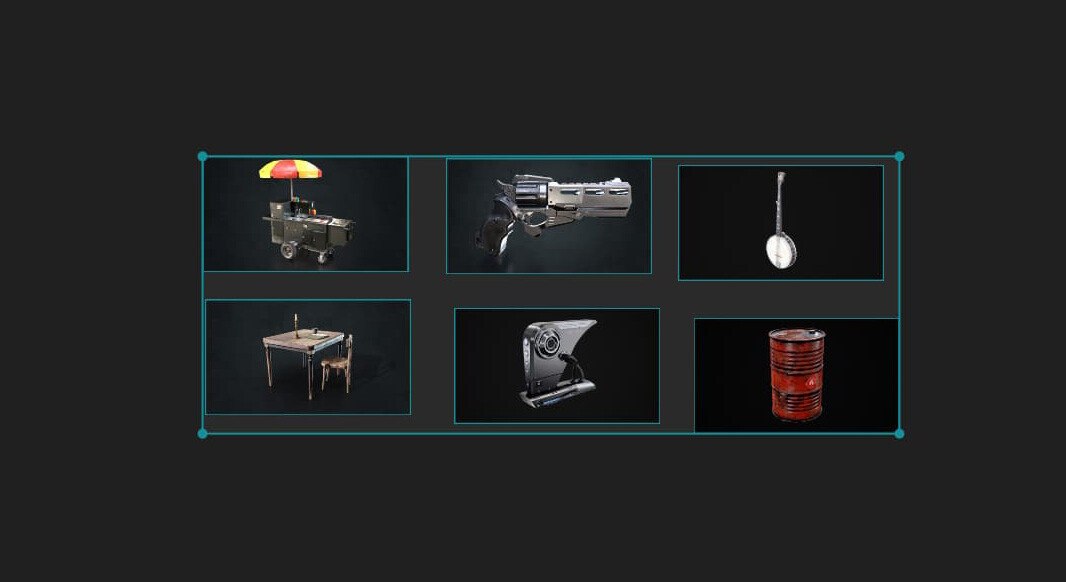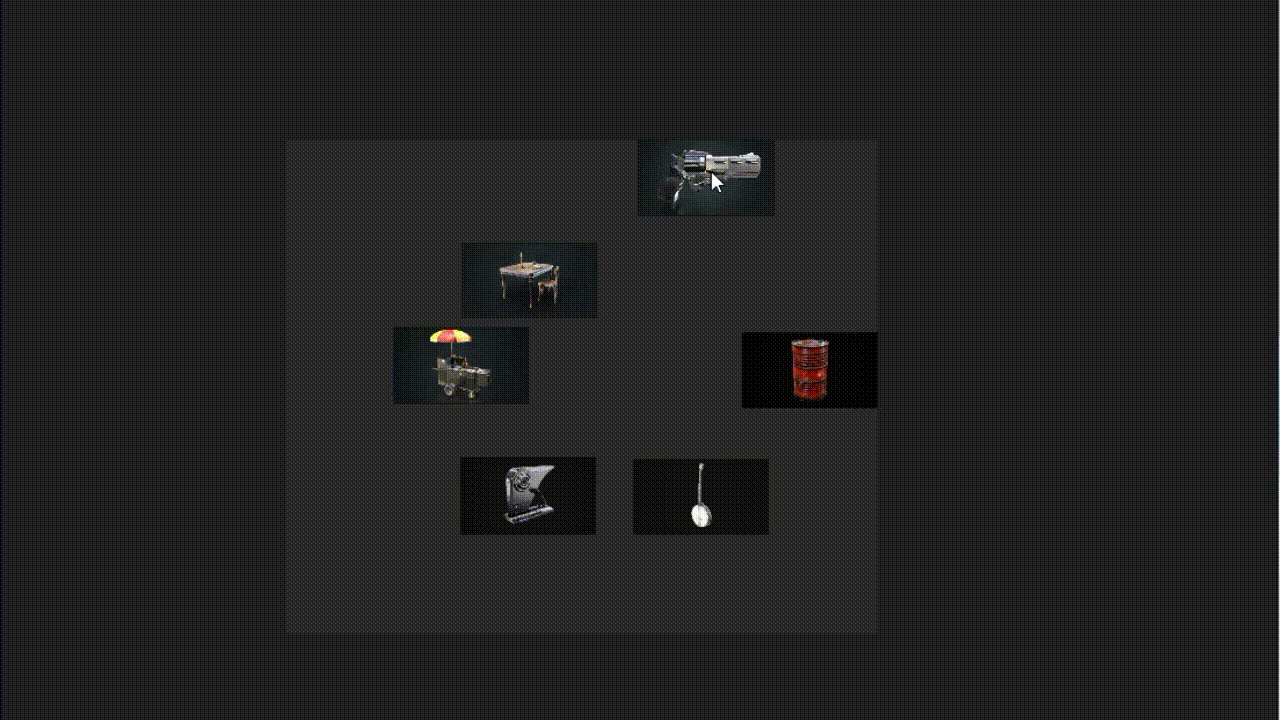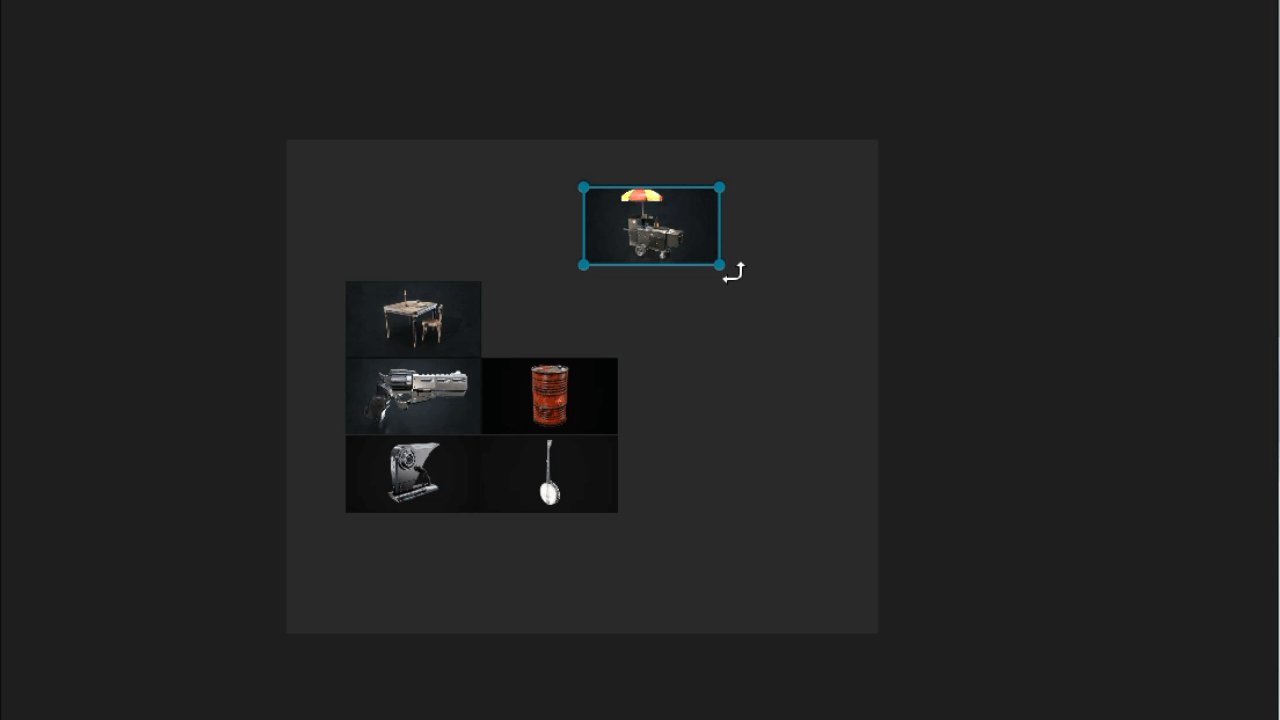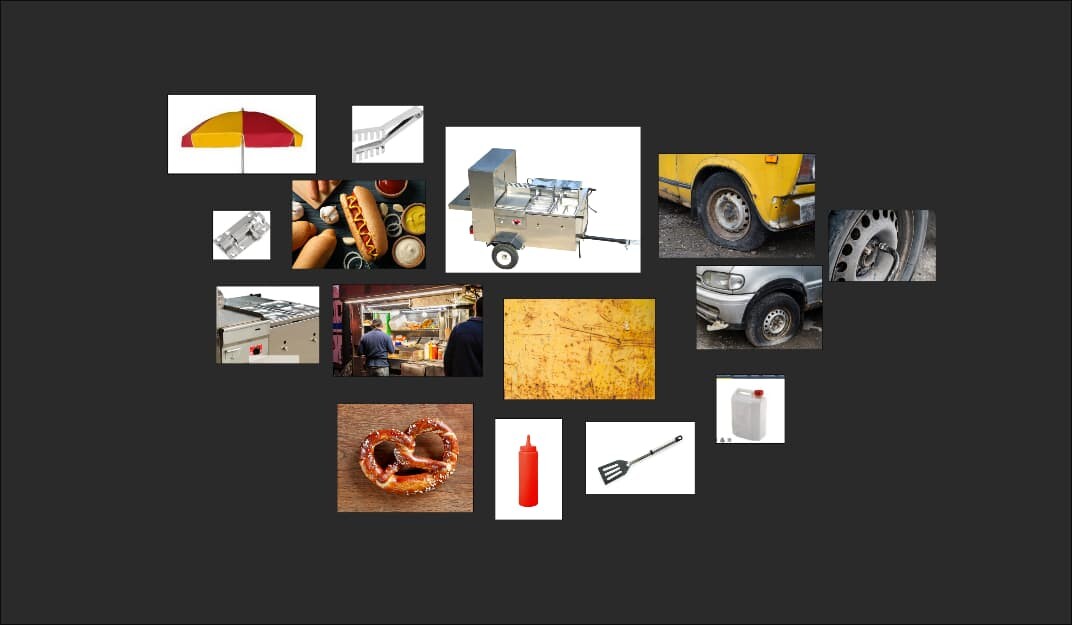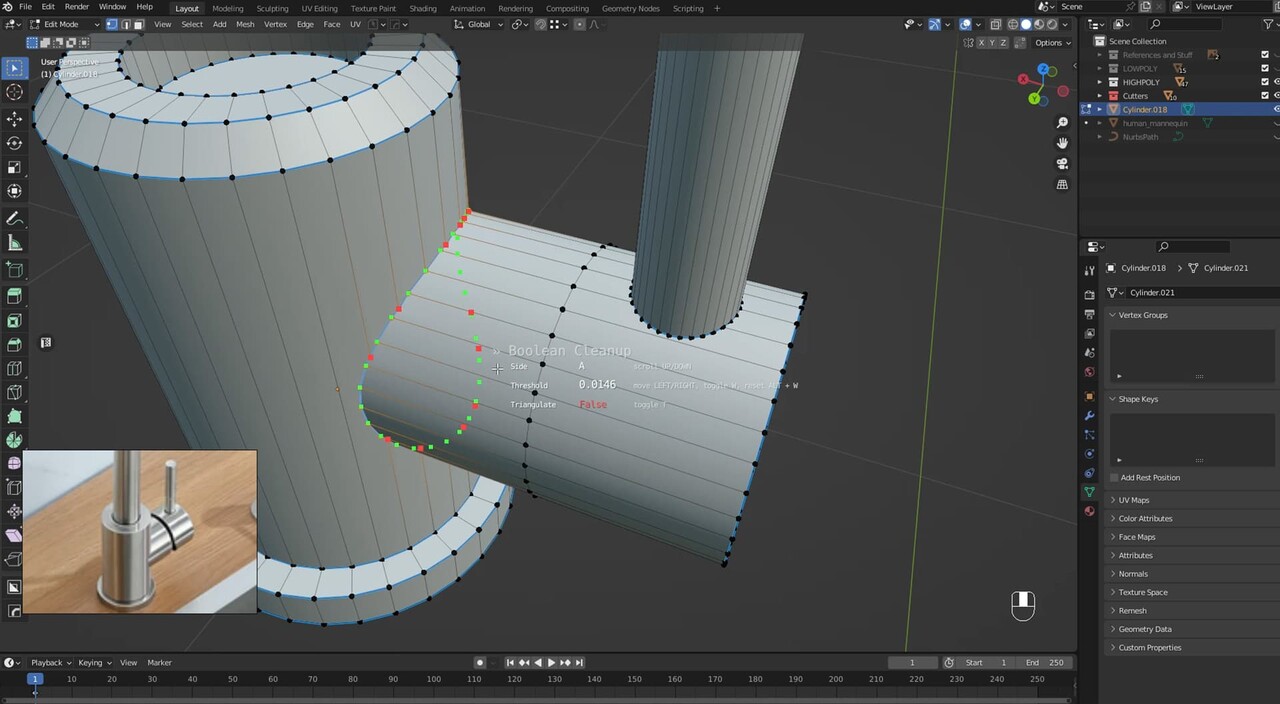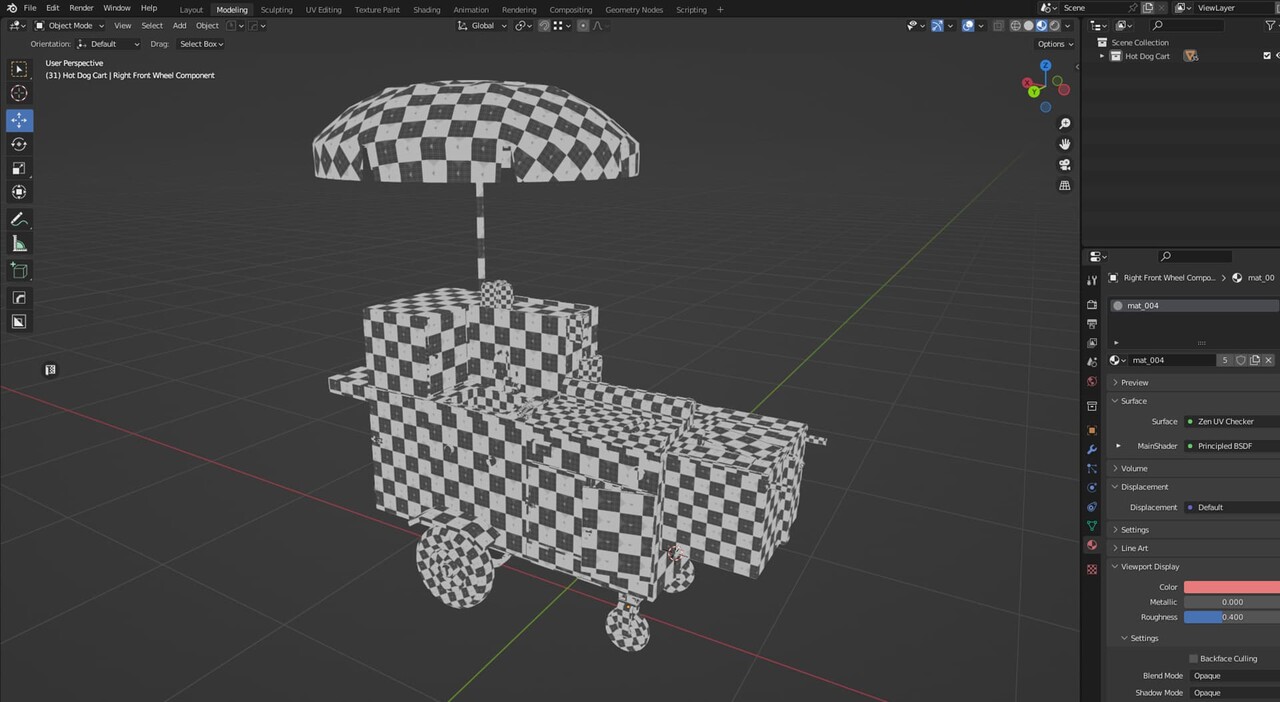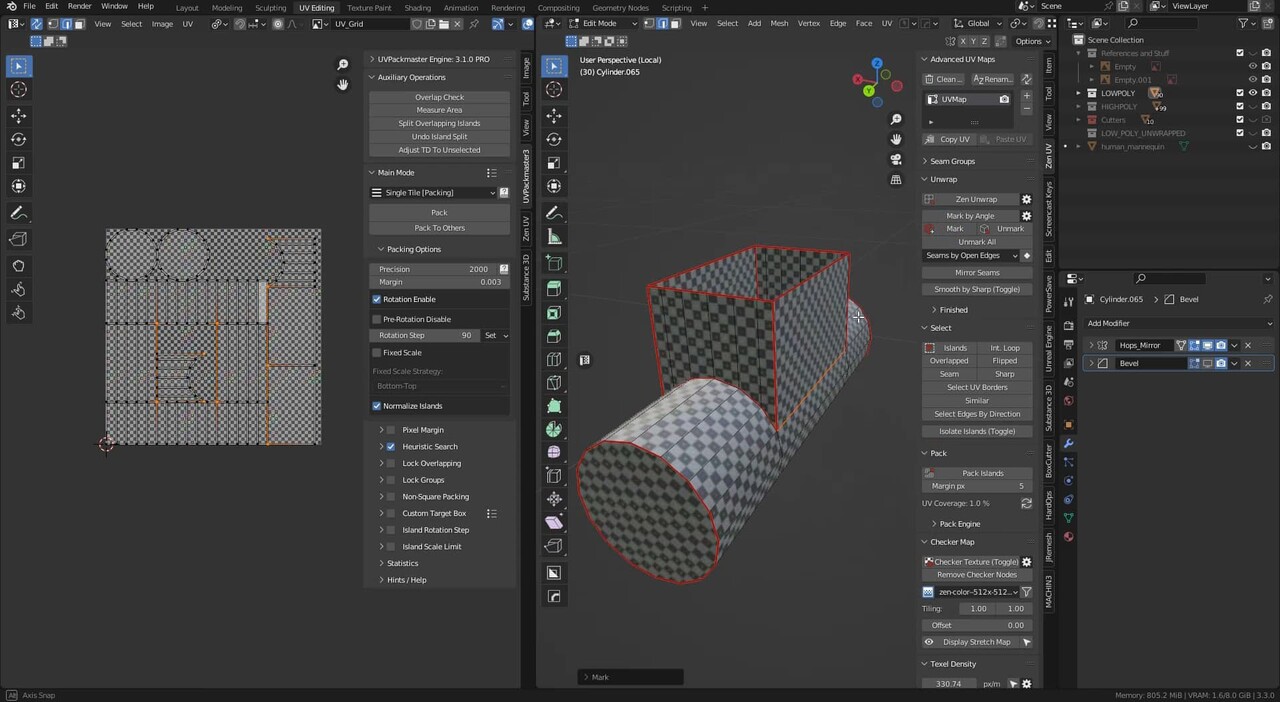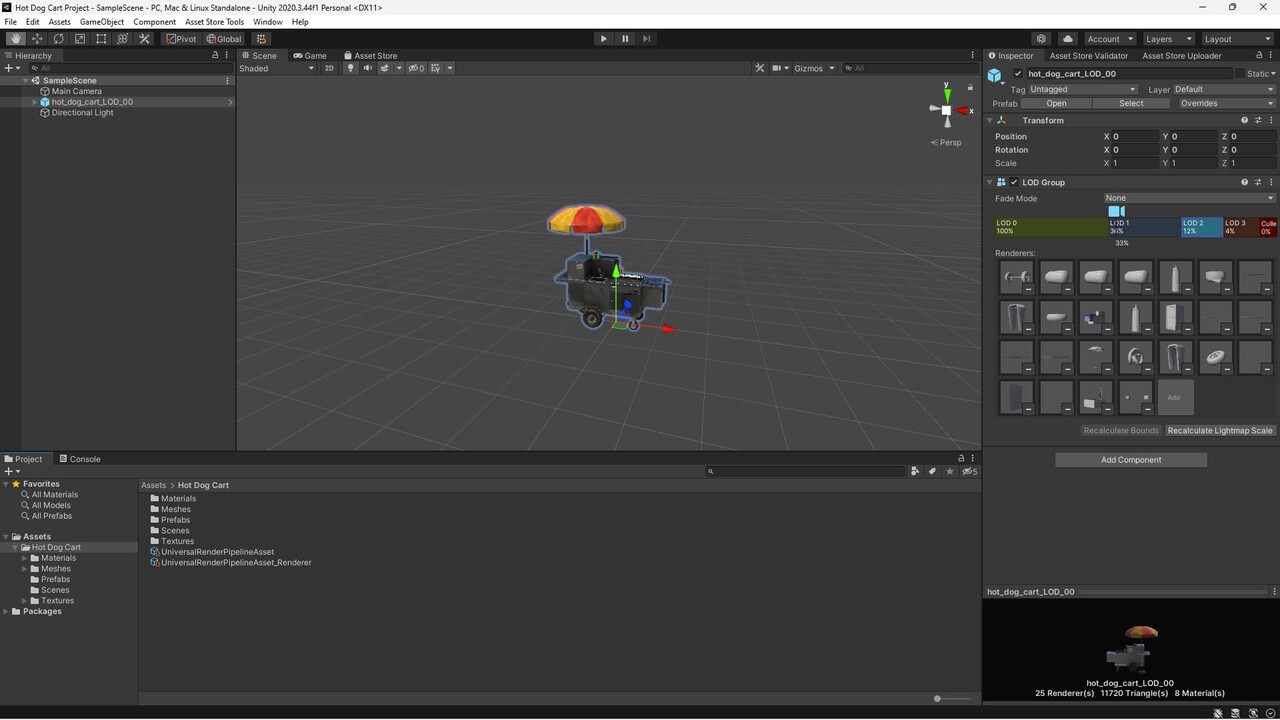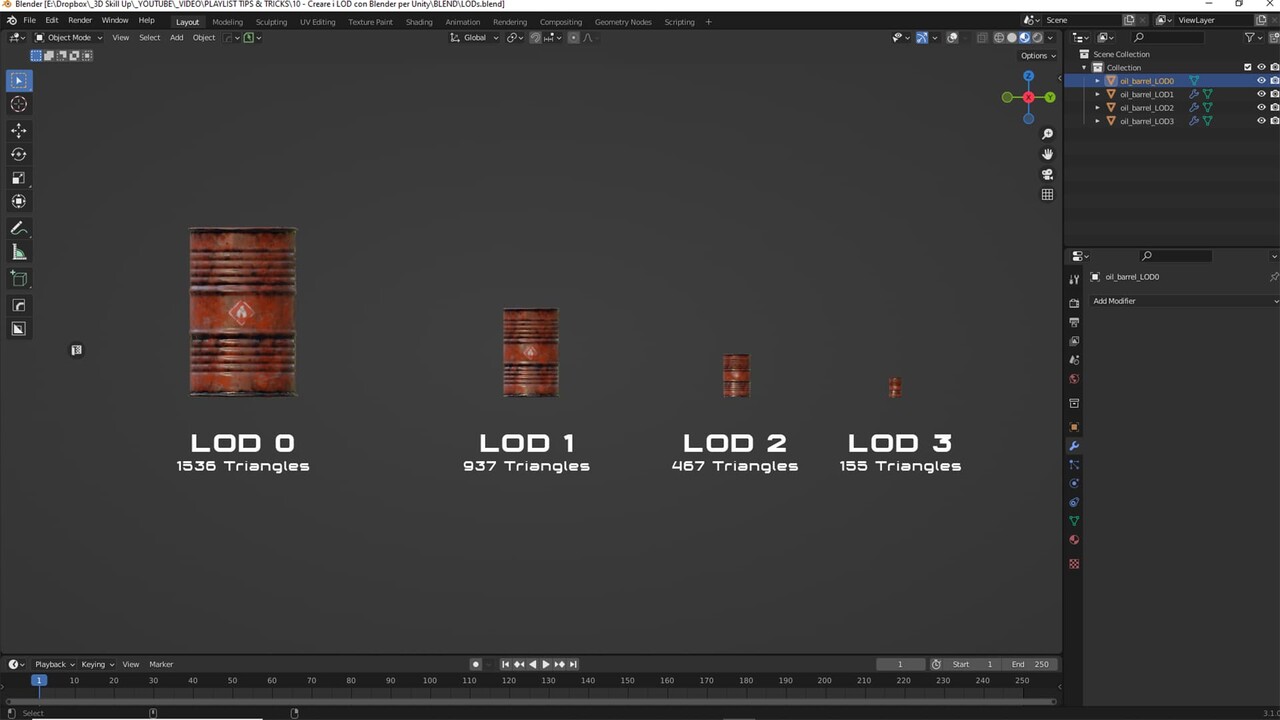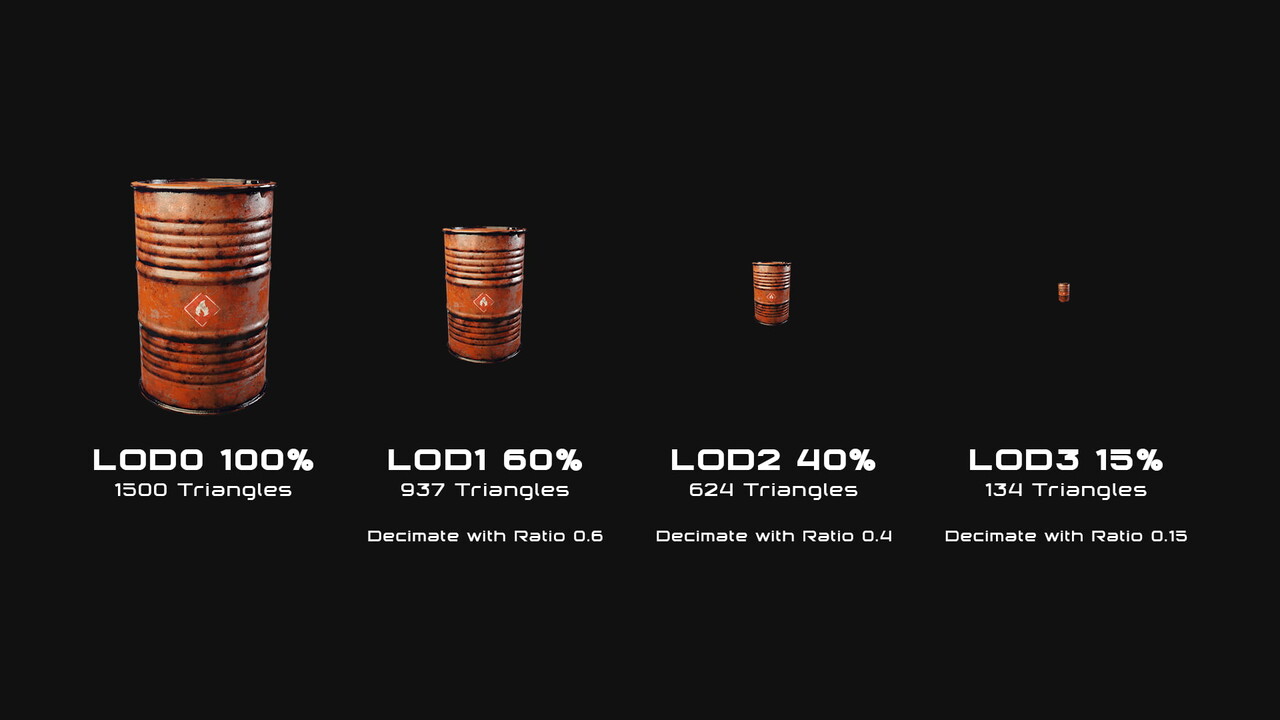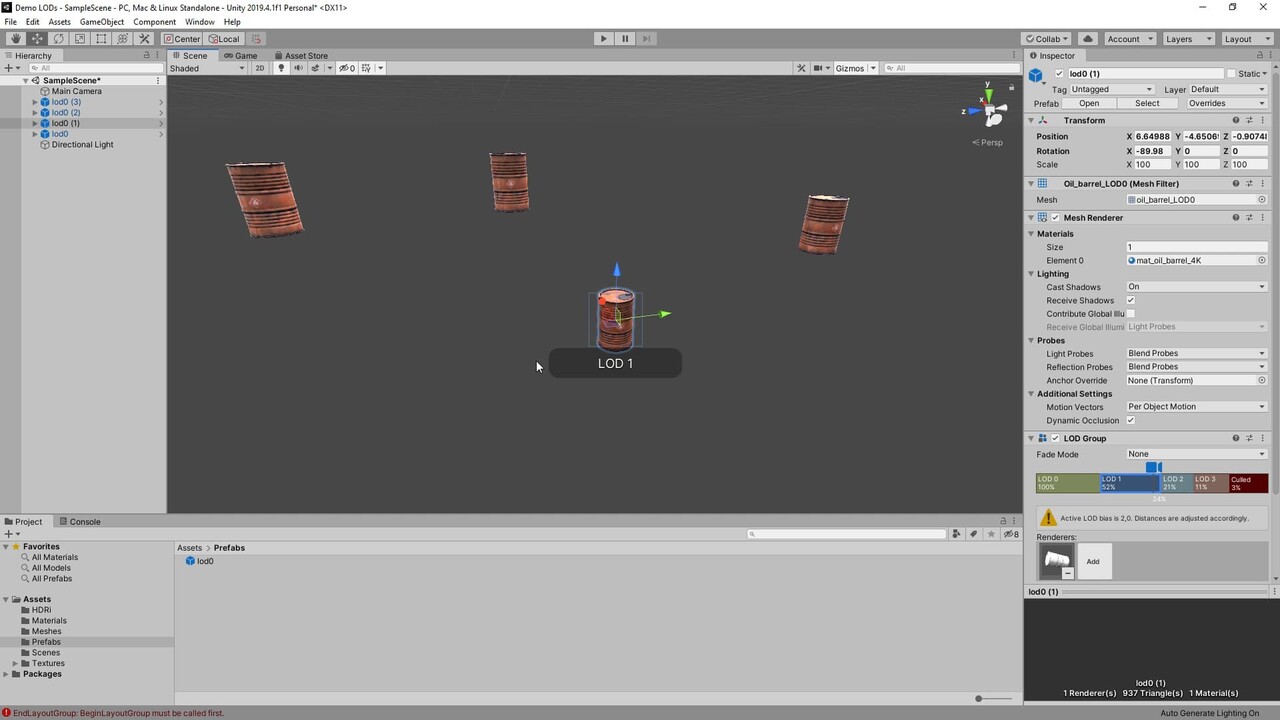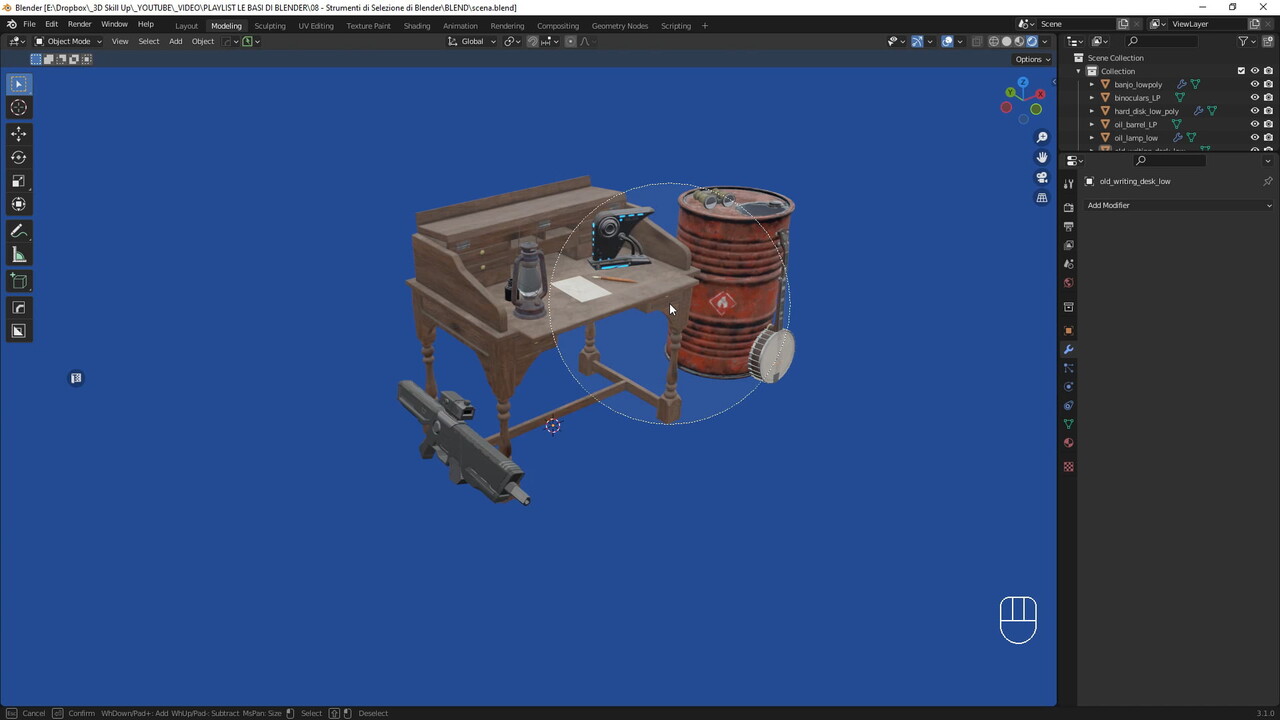Is Hyperrealism the Final Goal in Game Art? Rethinking Realism in Visual Design
Hyperrealism has long captivated the gaming industry, leading developers and artists to continually chase the promise of graphics indistinguishable from reality. With each technological leap, the line between digital worlds and the real one becomes increasingly blurred. But is achieving hyperrealism truly the ultimate goal in game art? Or have we, as artists and developers, simply conditioned ourselves to equate graphical fidelity with artistic success? This blog explores the evolving meaning of realism in game design, challenges the pursuit of hyperrealistic visuals, and highlights the immense creative potential found in stylized, abstract approaches.
What Do We Really Mean by 'Realism' in Games?
"Realism" is a term often thrown around casually in game discussions, typically implying graphical fidelity and accuracy in visual representation. However, realism in a creative medium like video games encompasses much more than pixel-perfect replication of reality. It involves consistency, coherence, emotional resonance, and believability within the game's internal logic.
Take, for instance, a game like Red Dead Redemption 2, renowned for its highly detailed, lifelike environments. While often cited as an example of hyperrealism in video games, its realism extends beyond graphics to include convincing character interactions, historically grounded storytelling, and immersive world-building. Thus, realism transcends mere visuals, becoming a broader measure of coherence and believability within the context of gameplay and narrative.
The Allure and Limits of Hyperrealism
The allure of hyperrealism in video games is undeniably powerful. The ability to render environments and characters with near-photographic accuracy offers unparalleled immersion, drawing players deeper into virtual worlds. Titles like The Last of Us Part II and Microsoft Flight Simulator demonstrate how hyperrealistic visuals can significantly enhance storytelling and player engagement.
However, pushing too far into photorealism also introduces limitations. Chief among these is the notorious "uncanny valley"—the unsettling sensation experienced when near-realistic human characters evoke discomfort due to subtle inaccuracies. Moreover, hyperrealism demands immense computational resources, often limiting accessibility and performance across various platforms, particularly on lower-end hardware or mobile devices.
Another limitation is creative rigidity. Pursuing absolute realism can restrict artistic expression, compelling artists to adhere strictly to the visual rules of reality. This can stifle innovation and result in games that feel overly familiar or visually monotonous.
Stylization as a Creative Superpower
In contrast to hyperrealism, stylized game art opens a door to vast creative opportunities, enabling artists to experiment with abstraction, exaggerated features, and distinctive aesthetics that reinforce gameplay mechanics and emotional themes.
Consider games like Hades, The Legend of Zelda: Breath of the Wild, or Journey. Each employs a unique visual style far removed from photorealism, yet each successfully immerses players in evocative, compelling worlds. These games demonstrate that stylized visuals can convey emotion, story, and gameplay clarity effectively, often surpassing the impact achievable with hyperrealistic graphics alone.
Moreover, stylization allows game artists to communicate clearly with players by emphasizing critical gameplay elements. Bold colors, simplified forms, and exaggerated animations help direct player attention, improving gameplay clarity and reducing cognitive overload. This artistic abstraction not only aids gameplay but also helps games stand out in an increasingly crowded marketplace.
Striking the Right Balance as a Game Artist
Striking the right balance between realism and stylization requires a nuanced understanding of both the game's artistic goals and technical constraints. Game graphics evolution has consistently shown that the most memorable visual styles align closely with a game's themes, mechanics, and emotional ambitions rather than merely showcasing technological prowess.
Ghost of Tsushima offers an excellent case study in balancing stylized visuals with realistic elements. While environments are rendered with incredible detail and naturalistic beauty, the art direction consciously embraces stylized cinematic influences from classic samurai films. This approach results in visuals that feel grounded yet artistically evocative, amplifying emotional storytelling without slipping into uncanny territory.
Many developers intentionally avoid pure photorealism precisely to maintain artistic freedom, manage technical performance, and cultivate a unique identity. Indie developers, in particular, frequently leverage stylization due to its lower resource demands and greater flexibility, proving that technical constraints can inspire rather than limit artistic creativity.
Rethinking Our Visual Priorities
The question remains: Should hyperrealism be the definitive goal of game art? Given the limitations and challenges outlined, the answer is clearly nuanced. While hyperrealism has a place, particularly in immersive storytelling or simulation games, it should not overshadow the broader artistic considerations that contribute to memorable gaming experiences.
Game realism should be redefined as achieving visual and thematic coherence within the game's internal logic. It's about evoking believable worlds and resonant emotions, not just replicating reality. For 3D artists, concept artists, and visual developers, the primary goal should always be clarity, cohesion, and emotional impact, ensuring that visual style in games serves the overarching artistic vision rather than being an end unto itself.
In embracing this approach, game art can continue evolving, offering players innovative experiences that challenge expectations and redefine what "realism" means in the interactive digital age.
Conclusion
Ultimately, hyperrealism is not the final destination of game graphics evolution. Instead, it's one among many valuable visual tools artists have at their disposal. By consciously balancing realism with stylization and aligning visual design choices with gameplay and narrative objectives, artists can push the boundaries of what video games can achieve creatively.
As game developers, we must remain mindful that the most powerful visual styles resonate not because they mimic reality perfectly, but because they communicate effectively, evoke emotions, and immerse players in compelling, coherent worlds. Thus, the true art direction in game design lies not in the relentless pursuit of hyperrealism, but in thoughtfully crafting visuals that best express the unique vision and purpose of each game.