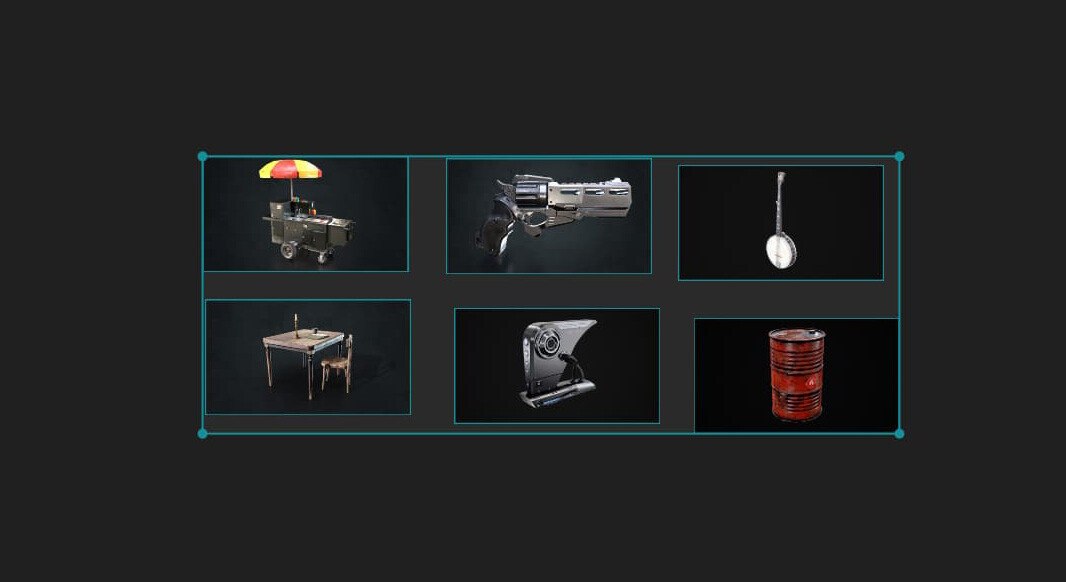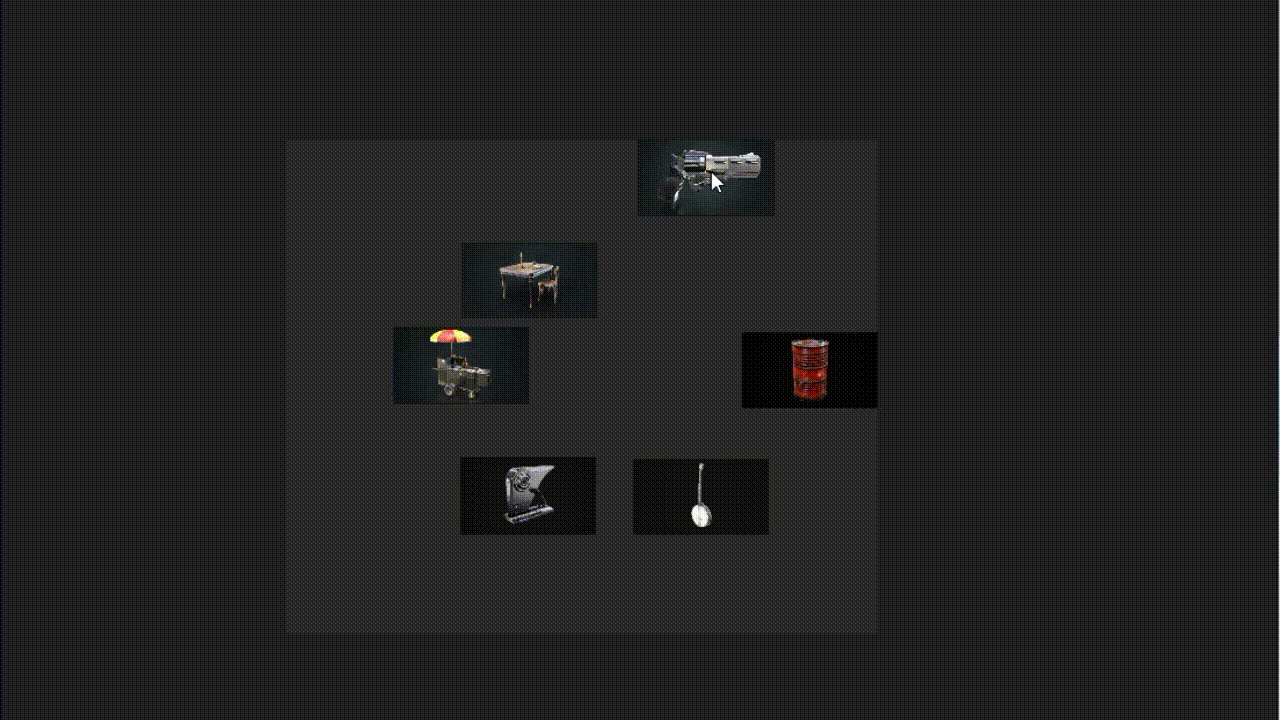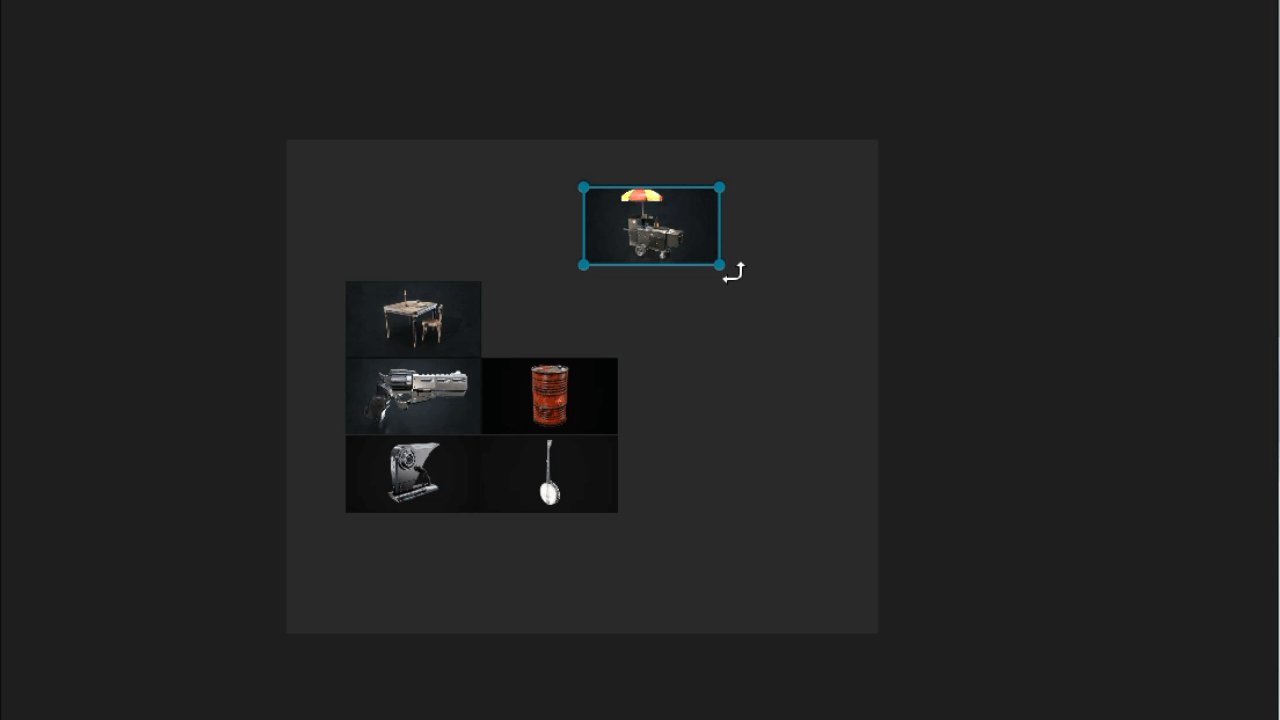Introduction
Hey there, 3D enthusiasts! Today, we're excited to introduce you to an incredibly useful tool in the world of 3D creation: PureRef. If you haven't yet discovered the magic of PureRef, fear not! We'll dive into the ins and outs of this fantastic software, revealing how it can streamline your daily 3D work process.
PureRef is an indispensable, free application designed for organizing, managing, and displaying your reference images within a single, user-friendly workspace. For 3D artists, designers, and illustrators, reference images are key to accurately rendering objects, environments, and characters. However, juggling multiple images can lead to chaos and frustration.
Enter PureRef, the ultimate solution for maintaining an orderly and efficient reference image library. With its intuitive interface and extensive features, PureRef keeps your digital workspace clutter-free, ensuring a seamless workflow. Best of all, PureRef is perfect for everyone, from 3D novices to seasoned pros.
Why Choose PureRef?
a. Advantages of PureRef: Streamlining Your Reference Image Workflow
When it comes to organizing and managing reference images, PureRef stands out among other software options. Its user-friendly interface enables easy image arrangement, resizing, and opacity adjustment with just a few clicks. This streamlined process saves artists and designers time and frustration compared to using traditional image viewers or design programs not specifically tailored for reference management.
b. Key Features and Flexibility: Enhance Your Creativity with PureRef's Powerful Capabilities
PureRef boasts an array of features that make it the go-to choice for reference image organization. Some of its key features include:
- Infinite canvas for arranging images in any layout
- Drag-and-drop functionality for effortless image import
- Customizable keyboard shortcuts to accelerate your workflow
- Compatibility with various image formats, such as JPEG, PNG, GIF, and more
- The ability to create and save multiple boards for distinct projects
- Image cropping and rotation tools for precise adjustments
- Support for high-resolution images without compromising quality
- Always-on-top mode, keeping reference images visible while working in other applications
- Cross-platform compatibility, available for Windows, macOS, and Linux
c. A Free and Lightweight Software: The Ideal Solution for Artists and Designers
One of the most appealing aspects of PureRef is that it's entirely free to use. This makes it an accessible tool for artists and designers of all levels, from hobbyists to professionals. Moreover, PureRef is lightweight and doesn't demand high system resources to run smoothly. This ensures that it won't slow down your computer or interfere with other programs, allowing you to maintain an efficient and productive workflow.
How to Begin with PureRef
Embarking on your PureRef journey is quick and straightforward. Follow these simple steps to download and install this reference management software:
Access the official PureRef website: Head to PureRef website in your web browser to reach the official PureRef site.
Obtain the software: Click the "Download" button on the homepage, leading you to the download page. Select the appropriate version for your operating system (Windows, macOS, or Linux). After making your choice, click "Download" again to initiate the process.
Extract files for Windows and Linux users: If using Windows or Linux, extract the downloaded .zip file. Right-click the file and select "Extract All" or employ your preferred extraction software to move the contents to your chosen folder.
Install the software for macOS users: For macOS users, open the downloaded .dmg file and follow on-screen instructions to drag the PureRef application into your Applications folder.
Launch PureRef: Open the extracted folder (Windows and Linux) or Applications folder (macOS) and double-click the PureRef application icon. The program will present a blank canvas where you can begin organizing your reference images.
Having successfully downloaded and installed PureRef, you're now ready to utilize this powerful tool to elevate your creative workflow.
Creating Your First Canvas with PureRef - A Beginner's Guide
Now that you've got PureRef installed, it's time to create your first canvas and discover its potential for organizing your reference images effectively. Follow these easy steps to get started:
Launch PureRef: If you haven't already, open PureRef by double-clicking the application icon. You'll be greeted with a blank canvas, ready for your reference images.
-
Import images: There are several methods to add images to your canvas:
a. Drag-and-drop: The simplest way is to drag-and-drop images from your computer directly onto the canvas.
b. Use the 'Load Images' function: Right click in the canvas and select 'Load -> Load Images.' Then, navigate to the desired image(s) on your computer and click 'Open' again to import them.
c. Copy and paste: Copy an image (or its URL) from another application, like a web browser, and paste it directly onto the canvas by pressing 'Ctrl+V' (Windows and Linux) or 'Cmd+V' (macOS).
Arrange images: Click and drag images to position them on your canvas. PureRef's infinite canvas allows you to organize images in any layout you prefer. To resize an image, click and drag its corners. You can also rotate images by selecting them at the corners.
Adjust image opacity: Drag while holding down the left mouse button along with Ctrl+Alt+Shift to increase or decrease opacity
Save your canvas: To save your canvas and its current layout, right click and select 'Save -> Save As.' Choose a location on your computer and give your canvas a name. This will create a .pur file, which can be opened later to continue working on your project.
With these steps, you'll have successfully created your first canvas in PureRef. As you become more familiar with the software, you'll unlock its full potential and streamline your creative workflow.
Organizing and Manipulating Images in PureRef
Once you've created your first canvas and imported your reference images, it's crucial to learn how to organize and manipulate them effectively. In this section, we'll cover practical tips and tricks to help you optimize your PureRef experience:
Aligning images: Align multiple images by selecting them, right-clicking, and choosing 'Images -> Align.' Align Left, Right, Top, Bottom etc.
Locking canvas: Prevent accidental movement or resizing by locking canvas. Right-click the canvas and activate 'Canvas -> Lock Canvas.' To unlock, right-click again and deactivate 'Canvas -> Lock Canvas' (Shortcut CTRL+R).
Optimizing Your Canvas: PureRef's 'Canvas > Optimize' function enables you to maximize your workspace and improve your overall organization. This feature automatically arranges your reference images, eliminating any empty spaces and ensuring an efficient layout
- Display Modes: PureRef offers several display modes to customize your working experience. These modes allow you to control how your reference images are displayed in relation to other applications on your computer such as 'Always Top', 'Always Bottom' etc
Layering images: Arrange images in layers by right-clicking, hovering over 'Layer,' and selecting 'Bring to Front,' 'Send to Back,' 'Bring Forward,' or 'Send Backward.'
Navigating the canvas: Move around your canvas by clicking and dragging with the middle mouse button. Zoom in or out by scrolling the mouse wheel.
Customizing keyboard shortcuts: Streamline common tasks by customizing keyboard shortcuts in PureRef. Right Click and go to 'Settings', select 'Key Bindings' tab and edit shortcuts according to your preferences.
By mastering these techniques, you'll efficiently organize and manipulate your reference images, boosting your creative process and productivity with PureRef.
In Conclusion
PureRef is an indispensable tool for artists, designers, and creatives who rely on reference images in their projects. Its user-friendly interface, multitude of features, and customizable options make it the top choice for organizing and managing reference images efficiently. With its free availability and lightweight design, PureRef is accessible to both professionals and hobbyists.
From downloading and installing the software to creating your first canvas and optimizing your workspace, getting started with PureRef is seamless. The various display modes, such as Always on Top and Transparent, enable you to tailor your experience and enhance your overall productivity.
Incorporating PureRef into your daily workflow can save you time, minimize frustration, and help you maintain a clean and organized workspace. Give it a try and discover how PureRef can elevate your creative process to new heights with this powerful reference image management tool.
Stay updated and Follow 3DSkillUp on:
👉 YouTube
👉 Original article published on 3DSkillUp Website